Everybody knows Google, but not everybody knows what can you do with a Google account. There are many sub-products under Google that you can use for free like iGoogle, Google Calendar, Gmail…etc and what you have to do is just to log in with your user name and password. Today we are going to talk about one of the excellent Google products named Google Analytics and how Google Analytics helps those bloggers to track their blog’s status.
Google Analytics is a very useful program for those bloggers, webmasters, site developers to track and analyze the webpages they have created. You can see the datas like how many visitors have visited your webpage daily, weekly and monthly and you can also see where did they come from and how did they find your stuff. For more Google Analytics information and key features, please click here to visit the Google Analytics original website.
The step-by-step tutorial below shows how to access Google Analytics and then track your blogs’ status from blogger.com.
Step 1: Go to www.google.com/analytics and click “Access Analytics”.
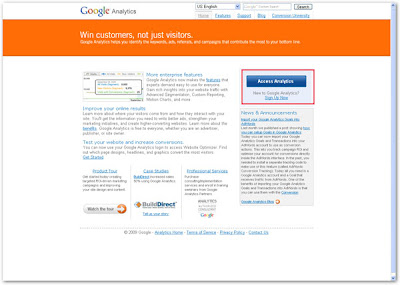
Step 2: enter your existing gmail address and password to sign in.
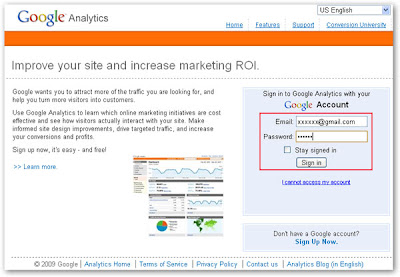
Step 3: Google Analytics main window shows below. Because I already have one existing website profile being tracked, I will show how to track others by clicking “Add New Profile”.
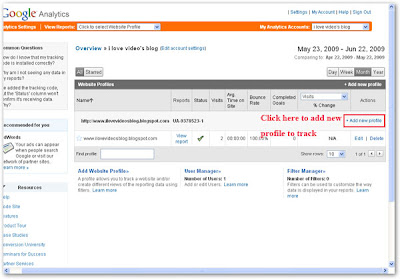
Step 4: Click “Add a profile for a new domain” and then type the URL of the site you would like to track. Here I type my blog address www.ilovevideosblog.blogspot.com for example.
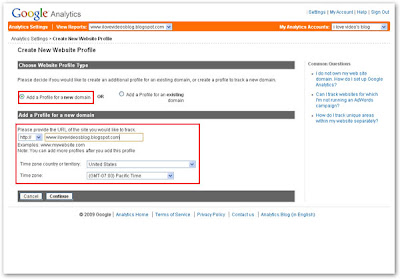
Step 5: click “Continue” to move to the next page and copy the tracking code.
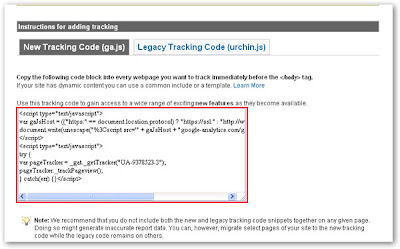
Step 6: Open www.ilovevideosblog.blogspot.com and log in with your user name and password.
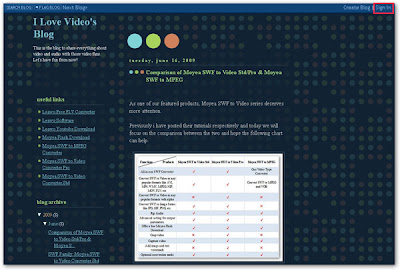
Step 7: Click “Layout” tab and then select “Edit HTML” tab. Insert the tracking code above the word "Body", click “Save Template” to save the changes.
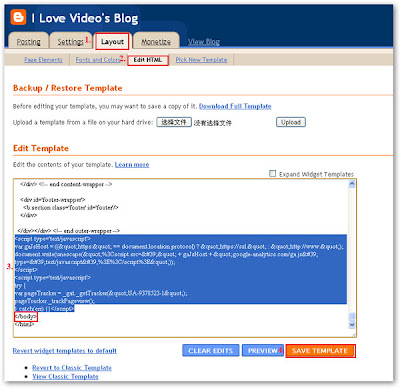
Step 8: After approximate 24 hours, go back to Google Analytics account, and you will see the website is successfully being tracked.
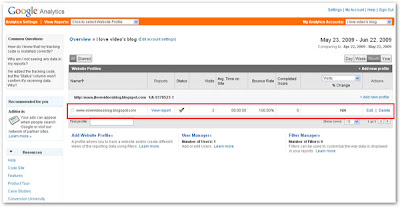
Step 9: Click “View Report” to see details of tracking result and enjoy Google Analytics.
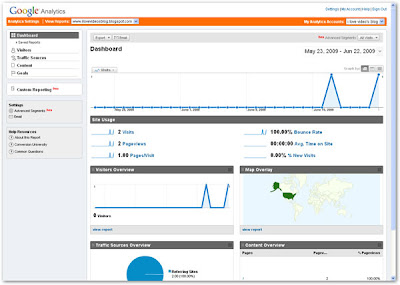


No comments:
Post a Comment